Setting 3 Acces Point
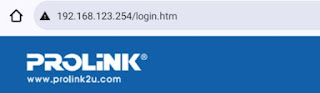
1. Prolink a. Reset access point Prolink b. Buka wi-fi di handphone disambungkan "prolink_PRN3001_2fdd88 c. Buka Chrome ketik " 192.168.123.254" d. Pada SSID : "Wiwid Anggita/30 Pada Security key : " 1234567890" e. Kemudian login : Username : admin password : password f. Sambungkan ke wi-fi Wiwid Anggita/30 masukkan password 1234567890 g. Coba searching - selesai 2. TP Link a. Reset Access Point tp-link b. Buka wi-fi di HP dan sambungkan "TP-Link_AP_22 FE Password : 55541046 c. Buka Chrome ketik "tplinkap.net" d. Login : admin Password : admin e. Change login password di √ - old username = admin - old password = admin - new username = wiwid30 - new password = 12345678 - confirm password = 12345678 Next f. Quick setup - operation mode - Access point pada choose Operation mode dipencet g. Wireless network name = wiwid30 - wireless password = 12345678 Next h. Quick setup - Network setting - Next i. Quick setup - review setting - finish j. Sa...